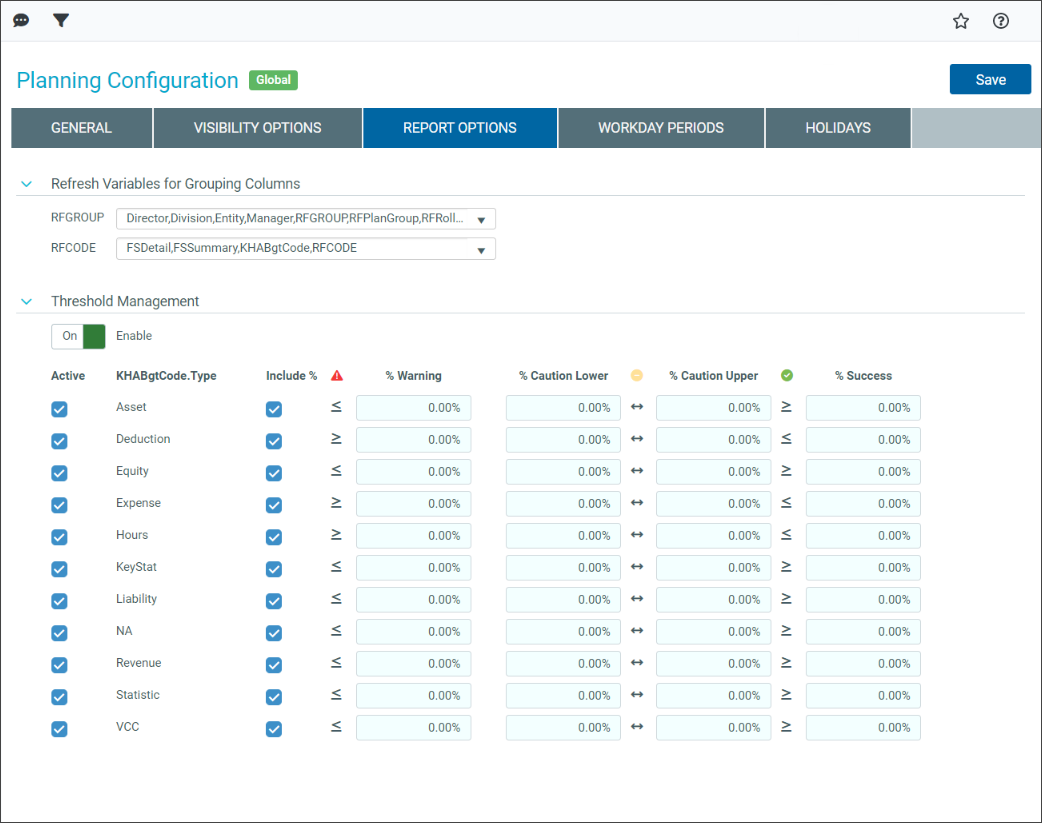Configure report options
Use the Report Options tab in the Planning Configuration utility to control refresh variables for RFGroup and RFCODE grouping columns used in reports, and for managing report alert thresholds.
What: The Report Options tab contains settings that apply to various Axiom Rolling Forecasting reports:
-
Refresh Variables for Grouping Columns – Use these settings to control which RFGroup and RFCode grouping columns are available in report Refresh Variables dialogs.
- Threshold Management report configuration table – Use these settings to manage the thresholds that trigger color-coded alerts in reports, such as the RFCode Trend Summary. The alerts call attention to data in the report that might need adjustment.
Where: This change applies to the Planning Configuration utility, which is accessible from the RF Admin task pane under Setup.
Who: Only Axiom Rolling Forecasting administrators and analysts who have the Rolling Forecast Global Driver Management role can configure support options.
When: These options are usually set during the initial system setup or annually, but the administrator may need to make changes.
To configure report options:
-
In the RF Admin task pane under Setup, double-click Configuration Utility.
- Click the Report Options tab, and then select from the following options:
-
Click Save.